My tablet won’t work with Paint Tool SAI; the cursor will not move at all. Other creative software does not have this issue.
Please follow these directions:
1. Ensure that all tablet drivers, including your XP-Pen driver, are uninstalled completely. To do this, open Start >> Control Panel >> Programs and Features and check your programs list. Reboot your computer after uninstalling any tablet software.
2. After rebooting, click “Start,” then search for “Tablet preferences.” If you find a match, you still have tablet software installed; please repeat step 1.
3. Reinstall your tablet’s latest driver from the Support >> Downloads section of our website. Reboot once more.
4. Ensure that your tablet functions correctly in software other than SAI.
5. Open your SAI installation path, then open “misc.ini” in a text editing program such as Notepad.
6. Scroll down to “TabletMouseSimulation.”
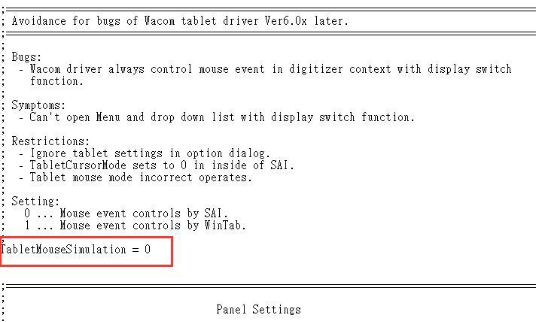
7. If it is set to 0, please change it to 1, then save and exit.
8. If it is set to 1, please change it to 0, then save and exit.
9. Open SAI and test for the issue.